Dodo Bird releases Dodo MIDI, a freeware audio to MIDI converter for macOS and Windows.
Dodo MIDI detects incoming audio and converts it to MIDI. The free audio to MIDI conversion software lets you use your voice or any musical instrument to control virtual instruments and samplers.
Some people might wonder why you’d want to convert audio to MIDI, and that’s a fair question. The short answer is that you can manipulate MIDI in ways that are inconvenient or even impossible with audio. For example, you can transpose MIDI to any key, change tempo, quantize, and so on.
You might have a guitar loop that would sound awesome doubled on a synth, but you don’t have the theory or technique to play it. By turning it to MIDI, you can use it to trigger the same line on your virtual synth. Similarly, by converting your voice to MIDI, you can play virtual instruments by singing or humming.
You can develop all sorts of creative ways to integrate audio to MIDI into your live performance or studio sessions.
Dodo MIDI isn’t the first plugin to convert audio to MIDI, but it does claim to be the best so far.
Whatever DAW you use likely has a few different ways to convert audio to MIDI. In Logic Pro X, depending on your source, there are a couple of options, with the most likely being Flex Pitch. While Flex Pitch is useful, it’s not perfect by any means.
There are more expensive solutions, like Melodyne, which, again, isn’t perfect.
In terms of a live performance rather than studio use, a setup with the Waves OVox MIDI Out feature works fairly well. There’s also Vochlea’s fun but over-priced Dubler 2 for live use.
As you can see, there’s no shortage of options, so what makes Dodo MIDI different?
For a start, it’s free, and that’s always good, but more importantly, it’s the articulation.
Even when some of the options mentioned above get the right notes, you end up messing around with velocities, missing legatos, and unwanted notes. It gets tedious pretty quickly.
Dodo MIDI isn’t perfect either, and it’s not without its quirks, especially with pitch and configuration. However, I think it deals with many issues better, mainly slides, which makes it less tedious in some areas. The results I’ve heard so far are impressive, and I’ll happily use it for things like turning vocal lines into synth leads.
For me, the more exciting application is for live performance and adding to your vocals. Sadly, I’m no singer, and I’d only use it to drown out my voice, but I’m very interested to hear what people do with it.
Lastly, make sure you check out the tutorial section to make sure you have your chain and configuration right.
Dodo MIDI is available in VST format for macOS and Windows.
Download: Dodo MIDI (4.49 MB download size, EXE installer, 64-bit VST2/VST3 plugin format for Windows & macOS)
More articles:
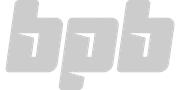

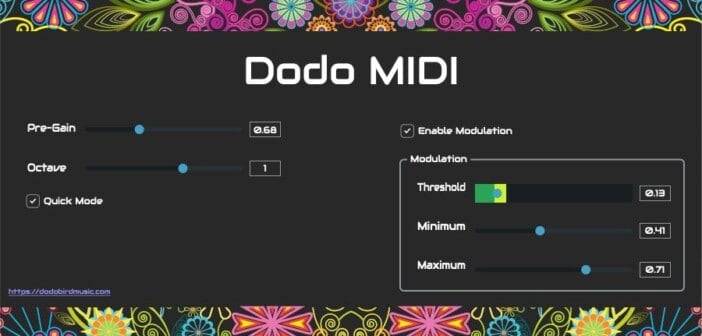
20 Comments
Tomislav Zlatic
onA big THANK YOU to BPB reader Dee.P.Tree for the info about Dodo Midi.
Febbs!
onooh this sounds usefull… Oh and Kilohearts is having a half-off sale for all of their effects!
Tomislav Zlatic
onNice, I’m adding that sale to our Halloween deals & freebies round-up. Cheers! https://bedroomproducersblog.com/2021/10/25/halloween-2021-deals/
Jeff
onFrom the video, the way this works is that you place some audio on a track in your DAW. Then add this plugin as an effect…well, the first part of this plugin, which is a VST. This VST converts the audio it “hears” to midi. Staying inside that VST, you load a synth that will accept the midi and play it on the synth. You have to do some configuration of the synth…at a minimum, changing the pitchbend range to +/- 24. For responsiveness, you also need to set the attack parameter in the synth’s amp envelope to its minimum.
Finally, still within the same VST, you load “Dodo Second Part,” which is a VST3 (maybe because you cannot load a VST into a VST?). Then you can hear the output from the synth.
To be clear, this does not convert your audio to midi and give you a midi file. It just plays it back in whatever synth you load in the Dodo sandwich (between the first part VST and the second part VST3).
Also, for Windows users, the download is an .exe file, and you will NOT be prompted for where to save the files. Dodo MIDI.dll is saved in C:\Program Files\Steinberg\VST2 and also in C:\Program Files\Steinberg\Vstplugins. I’m not sure if you need both.
Then, Dodo MIDI – Second Part.vst3 is saved in the normal C:\Program Files\Common Files\VST3 directory.
Jeff
onSorry, the concepts in my post apply, but the stacking of those VSTs is in a VST Reaper container of some sort (and maybe Logic does the same). In the video it looked like it was in the VST itself and I’m not a Reaper (or Logic) user, so the video is quite confusing if you don’t know how effects are loaded in those DAWs.
I guess in a regular DAW you will just load the VST on the audio track and output it to an instrument track that has the synth, and maybe the VST3 goes there? I don’t know yet, but sorry for the confusion in the earlier comment. I don’t seem able to edit or delete it.
Jeff
onAlright, here’s how I got it to work in StudioOne:
1. Create an audio track and load a clip.
2. Load the Dodo Midi VST (the vst2, not the second part) onto the audio track.
3. Create an instrument track and load a synth you want (I used Pigments because it already has pitchbend range of +/-24)
4. On the instrument track, in the inspector window, set your midi input to Dodo Midi, and your output should of course be the synth.
That seems to be all there is to it. I did not use the “second part” vst3. In fact, when I tried loading that on the Pigments track, it silenced it.
Another note: The Dodo Midi effect on the audio track automatically mutes the audio, so all it is doing is converting to midi and sending that wherever you set it as an input. So you CAN record this midi on the instrument track.
Tomislav Zlatic
onHey Jeff, thanks for the Studio One instructions. I always found the routing in Studio One to be a PITA, so this will come in handy. And it’s awesome to hear that you can record the MIDI on the instrument track. Thanks!
Oded
onHi Jeff,
I’m the creator of Dodo MIDI. Yes the way to set it up in StudioOne would work, and the same setup also works for Cubase and Ableton Live, but the problem is that without the Second Part, there is no volume control of the synth, only pitch control, and I found the volume control to be quite important, so I’m working now on a new version that will allow you to connect the Second Part in a different way, so that it will work also with StudioOne, Cubase and Ableton Live.
Tomislav Zlatic
onHey Jeff, thanks for dropping by! :)
jared
onI understand dodo midi doesn’t have volume control for ableton, but I can’t get a signal with my guitar and dexed. strange that there aren’t more audio to midi plugins. seems like guitarists really want them
Ryan
onI wanted to leave a note about “To be clear, this does not convert your audio to midi and give you a midi file.”
You can record midi in Reaper by moving the plugin to input plugins, and then setting the track to ‘record output midi’. You can see an example of how to set it up here: https://www.youtube.com/watch?v=_Z81YGws4d0
Scherbenfabrik
onCould it be used as a MIDI-trigger for closed-mic drums? Minus the overheads, but would be nice to have for kick & snare.
Masked tiger
onstuff like this exists ?? wtf
Mike B
onUnlike the Dodo bird, yes. ;)
m
onMelodyne’s done it for years.
Arthur
onHEY TOM! there is a new free limited time plugin from NI KONTAKT its called “TWENTY FIVE”
Tomislav Zlatic
onHere it is! :) Thanks Arthur! https://bedroomproducersblog.com/2021/10/26/twenty-five-native-instruments/
Pepdo
onPanda detected virus when installing!
Joe Cramer
onWin 10 doesn’t install it.
No way found to let Win 10 do any with the instal.exe. Windows say strikt – NO
Osiaje ese
onThanks to the creator