Your ears should be the final judge, that is true… but this only works in an ideal situation. In reality, not all of us have perfectly treated rooms with expensive top-class monitoring equipment. We’re poor college students making music in our bedroom studios and using the cheapest second hand monitors we could find. And still, we want our mixes to be as clear as possible, trying to mach the quality reached by the big names in the music industry. And that’s exactly where software products like MultiFreek2 step on the scene.
There are several spectrum analyzers in VST plugin format available from different developers, but what makes MultiFreek2 stand out from the crowd is the fact that it was especially designed to allow simultaneous analysis and visual comparison of several different audio channels in a mix. Now, when I first heard about MultiFreek2, I figured that settiting it up in a DAW will probably include fiddling with some complicated routing procedures in the mixer, but it is actually way simpler than that.
Here’s how the setup process works. Once a first instance of MultiFreek2 is inserted into a mixer strip, it acts like any other spectrum analyzer, performing FFT analysis in real time and showing the results on the GUI screen. But, once you add another instance of MultiFreek2 to any other mixer channel, the GUI will automatically expand, making room for another analyzer graph, this time for the second channel strip.
So, you’re basically getting two perfectly aligned spectrum analyzer graphs, one above the other, performing spectrum analysis simultaneously for two different channels, and turning the task of finding clashing frequencies into much less of a chore. Up to seven instances of MultiFreek2 can be used at the same time, allowing you to monitor a complete drum kit, or multiple layers of your bassline, for example.
It is possible to add different labels and colors to each of the analyzer graphs. This is done by clicking the corkscrew icon on the right side of the GUI and selecting the adequate options in the customization menu. It is also possible to rearrange the spectrum windows order, using the arrow icons on the right.
CPU wise, MultiFreek2 performs extremely well, although it is still possible to further reduce the CPU load by choosing to work in efficient mode. In efficient mode, the bass frequencies will still be shown in full resolution, while the mid frequencies will be processed with less detail, and thus might show certain unwanted artefacts. This is a fine concept, although there was really no need for me to engage this low performance mode even on a not-that-powerful Intel Atom processor found inside my netbook.
Clearly, MultiFreek2 was made to be used as a tool for quickly detecting clashing elements in a mix. It may not be suitable for some more advanced analysis tasks, but in a scenario where detecting problems in a mix using standard large-GUI analyzers can be cumbersome, MultiFreek2 can hardly be beaten by another VST.
MultiFreek2 is currently available as a 32bit VST plugin for Windows. A generous fully-functional version with a nag screen is available for free download, while the full version costs only $9 and includes all updates until v3. Versions for Mac, and a 64bit version for Windows are currently in development.
Features
Key features of MultiFreek2:
- Simultaneous frequency monitoring of up to 7 different tracks (bass, drums, keys, vocal etc.)
- Each graph has a name and a color – to be easily distinguished
- Two processing modes – fast and precise
- Optimized code to save your CPU
- Easy to plug into your project – just put it as normal VST effect into each track you want to monitor
Links
Download/Buy MultiFreek2: click here
U.F.O Scientific Website: click here
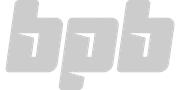



3 Comments
brad
onThe link is no longer good or I am crazy…