Final Mix Software offers the Track Notes ($7) plugin as a FREE download until the end of September.
Track Notes is a utility plugin that was designed to help you better organize your projects. It typically costs $7, but you can get it for free with the coupon code September2021 for a limited time only,
Have you ever regretted saving multiple versions of a project (SomeProject, SomeProjectA, SomeProjectA1, SomeProjectA11woohoothepizzaishere) without writing down the changes you made? One version has a slightly boosted EQ, the other has that dope new synth idea, and the last one had you recording a lit guitar solo just as the delivery guy rang the bell.
But which one is which?
Happens to me way too often. Well, the Track Notes plugin could prevent this problem.
What you’re getting here is a digital notepad for your DAW. No more, no less. It loads as an insert on any channel and stays there, recording any text you type into it. Modern productivity experts would call it a “second brain for your DAW.”
The obvious place to insert Track Notes would be the master channel, but I can also see it as the first insert on individual channels, with detailed notes about every plugin setting.
It all depends on how meticulous you want to be about making your life easier the next time you open a project. Track Notes is where you can keep any reminders, creative ideas, notes about the current EQ and compressor parameters, etc.
Yes, some digital audio workstations come with this functionality built-in (my go-to Studio One does, at least), but some others don’t. Either way, Track Notes is a handy little utility that you can add to your arsenal of productivity tools.
The user interface is a simple black background with white text. It’s cool that the plugin comes with this “dark mode” by default, but it wouldn’t hurt to have a few options, too. Perhaps the ability to adjust the font size, change the color, or even change the font.
That said, Track Notes is already super useful in its current form.
Visit the Final Mix Software product page linked below to grab Track Notes for free for a limited time only. The software is available in VST, AU, and AAX plugin formats for 32-bit and 64-bit hosts on Windows and macOS.
Download: Track Notes (FREE with coupon code September2021)
More articles:
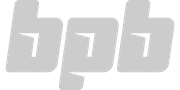

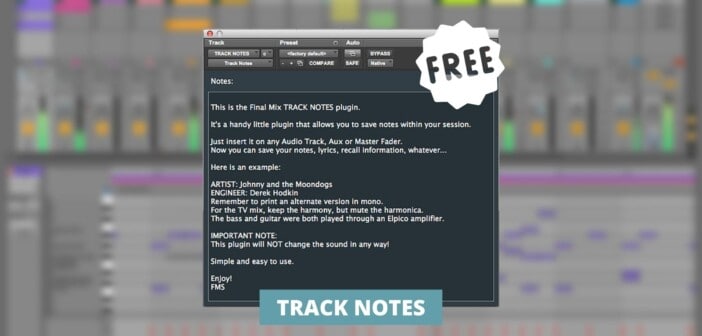
20 Comments
Jamie
onFruity notepad.
Tomislav Zlatic
onYeah, Studio One has one, too! Not sure about other DAWs, though.
Jiri aka Rivermint
onThank you very much Tomislav. Please more from Final Mix Software. I like a lot the limiter fom last time deal. Great
Rogue Reaper
onBitwig only has a note field per project, not per track. Interesting plugin!
Jed
onThe most useless plugin ever on earth.
Reminds me of Waves one knob giggles lol …
Every DAW has a notepad area, even in Renoise. In Reason you can write them on BLOCKS, in ableton there is an integrated area in the down left corner where you can write anything. FL notepad, studioone note ….etc
mx
onobviously some people see some sense in this plugin, so just let them do their thing.
comments like yours are more useless to these people than this plugin is to you.
by the way, check out snapshot:
https://bedroomproducersblog.com/2017/10/12/non-lethal-applications-snapshot/
it has an area for notes as well, but you can save pictures in this plugin.
very useful for remembering the settings of analog synths or outboard gear.
i use this plugin a lot, it is really simple but such a clever idea!
Tomislav Zlatic
onOh yeah, Snapshot is another useful one! Thanks for the reminder.
Jed
onI can say the same thing about comments like yours lol
Have you tried the prtscr knob on your keyboard :p* ??))
mx
onso you did not get the purpose of snapshot:
you can save actual photos of the real world in the vst-slots of your daw.
that means you can take a picture of a mic setup in front of a guitar amp fpr example, in order to remember the mic position and model for example…
how would you manage that with a screenshot?
Jed
onWhy not just take a screenshot of your workflow if using Windows by utilising the snipping tool? I don´t use a Mac so I don´t know what features Mac users have for capturing screenshots. My own method is to take a series of screenshots and save them directly to a project folder. I really don´t see the need for a VST app for this purpose – especially one where you have to take images on your phone and then transfer those back again to the computer – what a drag and time consuming business! Quote; “You can capture a photo with your phone, transfer it to the computer, load Snapshot on a channel in your DAW, and then load the image in Snapshot. The image will be saved in the DAW’s project file, just like any other plugin’s saved state. Snapshot uses virtually no CPU and doesn’t affect the sound in any way whatsoever.” – Sounds like normal everyday screenshot procedure except for the part about capturing an image with your phone – that´s ridiculous – and that is supposed to be time saving and helpful? Sounds cumbersome to me and a very “all around the houses approach” for a simple screenshot. No-one wants to type out exhaustive session notes but there´s a handy note box inside Adobe Audition for storing session text data and that´s super helpful! i did write out complete session data in OpenOffice as a pdf document but its just quicker to get a screenshot and save that in a folder. Its a good thing that developers are thinking about this workflow issue, so a round of applause for the thought if not the cumbersome method described in this particular VST! If it captures the screen in a re-sizeable box within a session without recourse to the smartphone, then I´m going to be very happy the moment its available for Windows! For the present I´m very satisfied with the Snipping Tool and see no need for any change – if it aint broke, why fix it?
*this is not even my answer. I just copied it from the link that you gave me in previous comment @_@
mx
onhey jed, it would be helpful for a discussion if you really read what snapshot is, because you still dont understand, and also really read what i was writing:
snapshot is mostly about photos of real synths, real guitars, real amps or real outboard gear, not pictures of the screen that one can save with it.
maybe you dont ever use real gear and stay inside the computer, thats fine if its your way of making music.
but people who use devices in the real world just cannot print a screenshot of their equipment…
and the second thing you mention:
sure, you can also save pictures in the project folder. But as with written notes, it is up to personal preference: i find it helpful to have pictures in my daw on the tracks.
imagine i have two different sounds generated with the same analog synth, both in the same song. if i take two pictures of the different settings of the synth for a later recall, it is way more organized to see the picture in its track of the daw than in the project folder.
Jed
onSo, how does this work in practice? In essence, Snapshot is a simple image viewer in the form of a VST/AU/AAX plugin. >>>>>>>>>You can capture a photo with your phone, transfer it to the computer, load Snapshot on a channel in your DAW<<<<<<<<<>> It is from the official site lol
Man, stop squeezing my braincells lmao
Michal Ochedowski
onI wouldn’t call this plugin useless. Remember that you can save presets and have the same note appear in all your projects. You can transfer notes between different DAWs if you need to.
You won’t be able to do that with Ableton Live note taking option. I find their way of displaying notes very inconvenient. Also editing is not intuitive. When I go back to older projects, I have to remember where I took the note. Was it a clip, was it a track? etc. If I don’t click on specific place, the note simply won’t show up in Ableton Live.
With Track Notes you can easily see that there is some information in the effects rack. You don’t have to look for it. Also some DAWs have the option to display plugins in the first screen when you load the project.
Zak
onThere are also note making plugins from HOFA and Melda – both of which are free.
As discussed, most other DAWs have them. Reaper has a ton of features with this too.
Whether it’s useless or not depends on the individual’s workflow. Sometimes I find them useful, other times I don’t need them. I recommend trying it out and seeing if it’s for you. The strength isn’t keeping track of information, it’s keeping track of information in the relevant place.
Sometimes when you’re working on a project, you might be automating, but you realise a synth’s filter is a little too high. In situations like this, i might jot down a note quickly so I can continue my automating task. So it’s a helpful way to remind myself later and it doesn’t break my workflow.
Darryl Lim
onOut of curiosity I checked in Tracktion Waveform (my go-to DAW), & found it included a native “Text” plugin for leaving notes around.
Plus, every Project & Edit (sub-project) has their own prominently-displayed slot for writing in a “description”, with no word limit as far as i can tell.
Nice to know that Tracktion has me covered if i ever need such utility! :)
Viktor
onGuys, there is such a plugin VSTNotepad (VST2, Win32, Win64) from CodeFN42 and it has always been free ;)
Michal Ochedowski
onI have to give thumbs up to this one as well. VSTNotepad allows user to change plugin window size, customize font and background including colors. I’m sure Reaper version has all that covered, but for other users CodeFN42 is a good alternative.
One more plus for Track Notes is the AAX version included for Pro Tools users. Not sure if this DAW has its own note taking device.
mx
onpro tools has a dedicated little area in every track for notes, but you cannot use different fonts, sizes or colors or stuff like that, at least as far as i know.
so also for some pro tools users the plugin could be a useful addition, unfortunately only for windows.
mx
onthanks to bpb, tomislav and the other guys, and also for all the additional information in the comments!
lofison
onSeptember2021